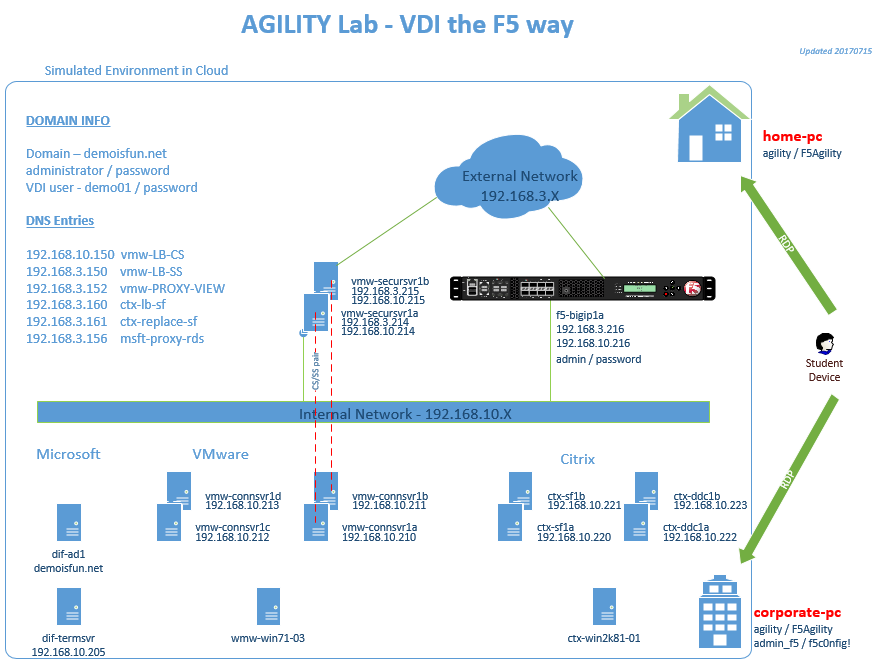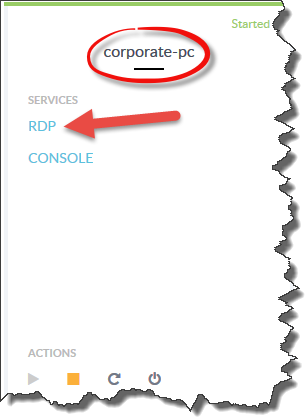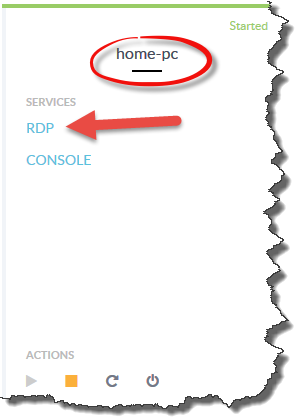1.1. Getting Started¶
Please follow the instructions provided by the instructor to start your lab and access your jump host.
Note
All work for this lab will be performed exclusively from the Windows jumphost. No installation or interaction with your local system is required.
1.1.1. Lab Network Setup¶
In the interest of focusing as much time as possible on this solution, we have provided some resources and basic setup ahead of time. These are:
- The system has been licensed and provisioned for LTM and APM
- A Microsoft Active Directory environment has been configured for authentication
- A working VMware Horizon View environment has already been configured
- A working Citrix XenDesktop environment has already been configured
- Windows desktops with Citrix and View clients will be accessed using RDP to demonstrate functionality
1.1.2. Connect to Lab Environment¶
Please refer to Figure 1. We are simulating internal and external access to VDI with 2 Windows desktops. When viewing the “corporate-pc” session, imagine you are sitting at your office desk. Likewise, viewing the “home-pc” session is like you are sitting at home, or anywhere outside of the company network.
The lab is hosted in a cloud provider Ravello. Lab instructors will provide a URL and a unique student number to access the environment. Each attendee is expected to have a computer with a modern browser and a RDP client.